
1) Machine should be having MS IE or any equivalent browser
2) Internet connectivity functional
3) Correct User-id and password
Step 1: Click open MS IE
Step 2: In address bar type http://mail.nic.in
Step 3: Following screen appears, may give valid Login-id and password for logging into the NICEmail. If it is not accepting may check for the correct Login-id and password in IISFM Website (http://iisfm.nic.in)


Step 4: On clicking the submit button with valid Login-id and password (e.g. Login-id : vellotn.fci and password : fci2004 ) the following screen appears

Step 4: Operating procedure of the mail account is similar to that any yahoo/hotmail mail accounts. GUI interfaces are self-explanatory.
Step 5: As a first operation, change your password immediately and remember your password. The current password is fci2004 .
a) Coin alphanumeric password (mixture of alphabets and numeric) and remember it.
b) Change password at some frequencies and remember it.
c) Don’t type password such that anyone can notice or guess.
d) Don’t give simple password
e) Don’t accept for storing password if browser is asking for it
f) Don’t give empty password < It may not accept >


Step 6: As a second operation, subscribe for Probably Spam by clicking Folder option and ProbablySpam then click subscribe.
. 
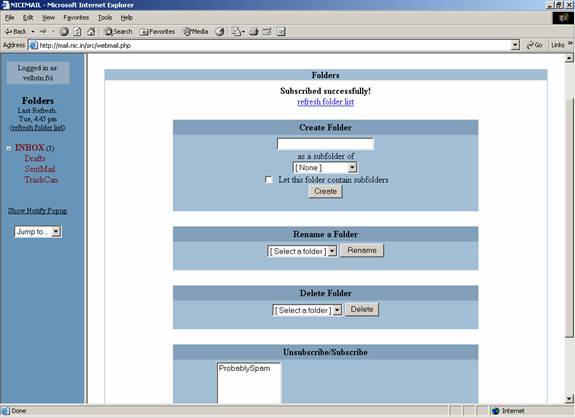
Step 7: Logout from the NICEmail whenever not in use or leaving your machine.
Step 8: May go through Help to learn all the features of the NICEmail.

a) Don’t keep you mail accounts to store data and emails.
b) If required create folders and store mails for some time and may delete it once the requirement is fulfilled
c) Don’t open or execute mails form unknown users, delete it.
d) Don’t disclose your password to anyone
1. Click outlook/outlook express
2. Click Tool -> Accounts then following screen appears

3. Click Add

4. Fill the required details and emailed (eg. vellotn.fci@nic.in)

5. Select POP3
mail.nic.in (or) 164.100.10.10
mail.nic.in (or) 164.100.10.10

6. Give required password

7. Then Outlook is configured for POPing mails from the mail server.

In case of any difficulty may mail to muthu@nic.in . For any operational difficulty and incoming/outgoing mail problem mail to support@nic.in
G. Mayil Muthu Kumaran
# 011-24305748